CTR Electronics
|
|
Download CSC now click here » |
Using external Remote Control Switches with CSC and the computers Gameport/Joystick Connector
NOTE: Modern Operating Systems such as Windows 10 do not support the gameport in the same way as older ones, so this is no longer a recommended method of control. We would suggest solutions using MIDI or OSC control for future products. The information provided here is for legacy purposes and is not actively supported by CTR Electronics.
CSC can be triggered using button boxes or switches connected to the computers gameport connector. This is the 15-pin D-Sub connector located on a standard soundcard. If one of these is not available, a USB-Joystick adaptor will also work.
The circuitry is inexpensive and simple to build, and button boxes consisting of 4 or 8 buttons to remotely control CSC can be created. This makes the process of controlling the show much easier since the operator doesn't have to worry about knocking other keyboard or mouse buttons, and much space can be saved on cramped DSM or sound operators work desks by physically locating the mouse and keyboard away from the main work area.
Once correctly configured, a typical setup might give the operator the controls GO, STOP, PREV, NEXT.
There are 2 versions of the circuit available. A simple 4-button remote, whereby the buttons are assignable in CSC, or, from version 2.4 onwards, an 8-button remote. The 8-button remote could be split and used in 2 different manners, and when combined with the external trigger lists (2.4 onwards), yields a simple but powerful stage control system. This is discussed later in this document.

A typical 4-button remote control
(photo courtesy of Orbital Sound)
Note: All information provided in this document is found to be correct at time of publishing. However, the circuitry and methods described from here on are provided solely for reference purposes and the user accepts full responsibility for any damage or faults caused to their system from any work undertaken.
The Hardware
4-Button Remote Control
This circuit requires very few components: 1 × Male 15-pin D-SUB connector, 3m 5-core data cable, 2 × 100k resistors, 4 × Momentary Switches, 4 × 10nF capacitors and suitable box to mount the switches in.
The circuit layout is as follows:
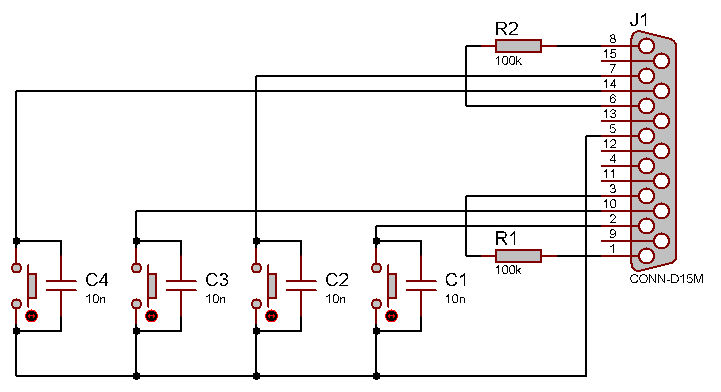
Note: The joystick connector is able to supply a high current on the +5V rail so be careful not to short any pins when wiring the D-SUB or testing this box.
This circuit arrangement has been successfully used down long lengths of cable (>80m), so there should be no problem in using some of the buttons as MD start/stop buttons for example.
8-Button Remote Control (CSC 2.4 onwards)
This circuit is an extension to the 4-button remote, and requires 4 extra momentary switches, 4 extra 10nF capacitors and 2 × 75k resistors.
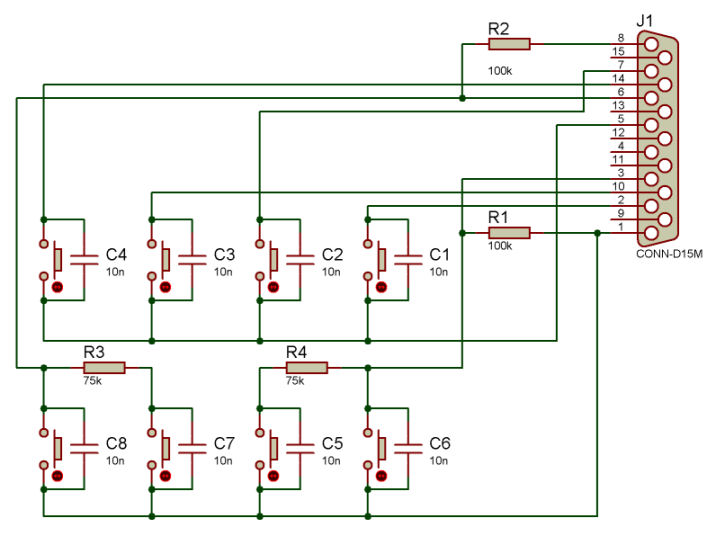
Variations
It should be noted that not all 8 switches in this circuit need be mounted in the same box. The circuit could be split such that 4 of the buttons drive the cuelist, and the other 4 could be microswitches placed in props or parts of staging to be used as trigger sources. For example, a microswitch could be placed in a mock telephone and CSC's trigger list could be set to stop the "phone ringing" sound effect and play a further "decay" sound the moment the phone is picked up, to achieve a perfectly natural sounding effect.
Windows Configuration
In order to use the new hardware, Windows must know what it is, and where it is. To do this, go to Control Panel » Game Controllers, then Click "Add"
Select "4-button Gamepad"
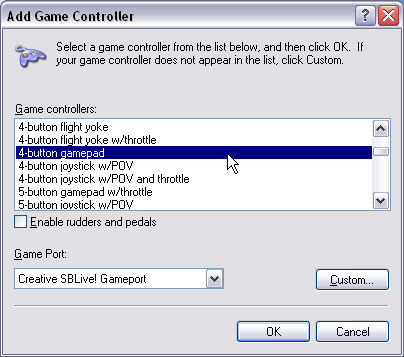
Then click OK.
If the operation has been successful, you will see "Status OK".
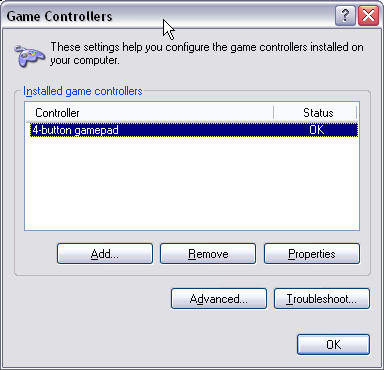
Clicking on Properties will show the state of the 4 buttons, and pressing each should show the corresponding indicator illuminate.
CSC Configuration
In order to use the button controller in CSC, it will need to be enabled in the Settings Window:
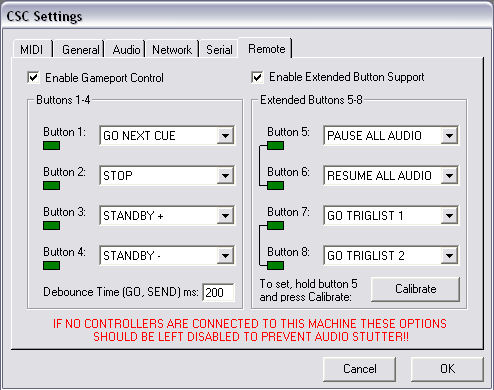
Next to each button is a drop down list selecting the desired action for that button. Experiment with the combination of buttons to find an arrangement suitable for the show, but a typical layout is shown above. If CSC is correctly linking to the joystick sub-system, pressing each of the buttons will illuminate the corresponding "LED".
The debounce time sets the minimum time allowed between successive "GO" commands. This can be a value between 1 and 999ms.
If using the Extended buttons, chances are everything will be fine first time. However, if when enabling the extended buttons one button appears to be on continuously, hold down button 5 and press calibrate. This will set CSCs axis threshold to match your gamecontroller. This should only be done when a gamecontroller is connected.
Exclusivity: Note from CSC 2.4.1 onwards that buttons 1-4 are independent. This is to say button 1 will still function even if button 2 is held down. Buttons 5 and 6, however, are paired, as are buttons 7 and 8 because they are based on the gameport axis. This should be remembered when designing any trigger controllers.
Note: When no joystick is connected it is advisable to uncheck the Gameport Controller because on some systems this can cause jitter on the mouse, and in some extreme cases stuttered audio. This is due to the consistent polling of the port which in turn is unable to resolve a suitable data value. The actual extent of the problem depends on the soundcard and its driver, but if in doubt it is advised to leave this option unchecked when no button box is connected.
Windows Vista and laptop Computers
At present it would appear that Windows Vista has no support for the standard 15 pin Gameport controller.
However, USB joysticks are fully supported and CSC has been tested with a USB gameport converter and with specialist USB button boxes.
.The solution for both laptop computers not having an onboard gameport and Vista is to invest in a low cost USB Nest Converter, such as the ones made by Rockfire (RM203). In the UK these can be purchased from retail outlets such as Maplin or online from suppliers such as CPC.
CTR Electronics revised 10/06/07 RC.